Description
The MPPT Control lets you see the status as well as setup all BlueSolar MPPT Charge Controllers that have a Victron Energy Direct communications port.
The MPPT Control is mounted in the familiar BMV-700 series housing, maintaining a consistent and professional look to your panels and systems monitoring equipment.
To easily mount the MPPT Control on a wall, instead of flush mounted in a panel, use one of our wall mount enclosures.
Features:
- View live status information, including solar watts, battery voltage, charge current, load current and more.
- View historical information, in all-time values and in 30-day historical values
- Historical and live information includes but is not limited to PV power, yield, voltage and current. battery voltage, current and charge stage. Load output state and current (only available if the solar charger is equipped with a load output). Cumulative historic values over the live of the solar charger.
- MPPT setup
- 5 year warranty
The MPPT Control display can be used with the whole range of BlueSolar and SmartSolar MPPT solar
chargers. However, for solar chargers rated 60A consider using the better suited SmartSolar Control display
instead.
Troubleshooting
The correct troubleshooting and support process is to first consult the common issues as described in this chapter.
Should this fail to resolve the issue, contact the point of purchase for technical support. If the point of purchase is unknown, refer
to the Victron Energy Support webpage.
Power issues
The display is powered via the VE.Direct cable or via the power cable. If the display does not power up check these cables.
VE.Direct cable check:
1. Check if the VE.Direct is plugged into the back of the display
2. Check if the VE.Direct cable is plugged into the solar charger
3. Make sure the VE.Direct connectors are inserted all the way into the VE.Direct ports.
4. Check the VE.Direct port pins; ensure that they are not damaged, bend or missing.
5. Check if the solar charger is able to provide power via the VE.Direct cable when no PV input (at night). Some very early solar
chargers models, that have been since long discontinued need to have the power cable installed.
Power cable check:
1. Check the fuse in the power cable.
2. Check if the power cable is plugged into the back of the display.
3. Check if the power cable is connected to the battery or to another supply voltage.
4. Check if the supply voltage is between 6.5 and 95 Vdc.
Connection issues:
If the display is unable to make a connecting with the solar charger or if the text: ”Disconnected “ is scrolling through the screen, the MPPT Control has not established communications with the solar charger. The most likely cause is an issue with the VE.Direct cable.
VE.Direct cable check
1. Check if the VE.Direct is plugged into the back of the display.
2. Check if the VE.Direct cable is plugged into the solar charger.
3. Make sure the VE.Direct connectors are inserted all the way into the VE.Direct ports.
4. Check the VE.Direct port pins; ensure that they are not damaged, bend or missing.
Settings locked
If the setup menu is locked settings can only be viewed but not changed. When trying to change the setting the word LOCK is
shown.
Weight: 1 lb.









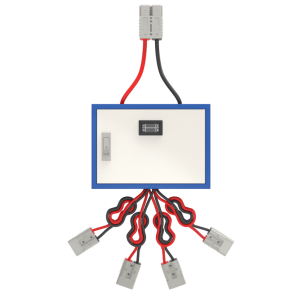
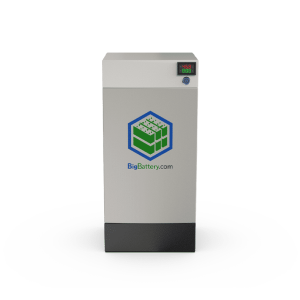
Reviews
There are no reviews yet.